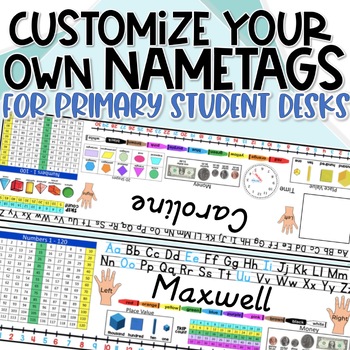Student Desk Name Tags Fully Customizable Editable Design Your Own
Description
Ever look for student desk name tags only to find that you wish it had this or that on it? These Editable Kindergarten, First, and Second Grade Name Tags for Pencil Cases are a space saver and provide at-a-glance tools that will help your students succeed! These name tags are great for flexible seating and are editable so that you can customize them for your needs!
SIZED AT 4" x 11"
INCLUDES D'NEALIAN STYLE ALPHABET! It is located to the far right when in the design page of the powerpoint! Several options to choose from (with vowels in color or without, with pictures and without, double stacked or long)
⭐️Includes different colored hands and a Canadian money option!⭐️
What is included?
- This is a Powerpoint resource which includes several pages with a blank template for the size of the name tag.
- The first page provides directions for creating the name tags.
- On each page I have provided all of the elements (in one format) for you to design your own name tags for your students. They are to each side and above and below the PowerPoint page. See preview video. Preview is for the pencil box size but is the same in how you use this resource.
- To begin designing your name tags, click and drag an element onto the name tag. You will probably need to resize some of the images to make it fit the way you want it to.
- You can design two of them and simply duplicate the page in PowerPoint to make more copies of it OR you can easily print several copies of the single page you designed!
Easy to design and make them catered to your students individual needs!
Includes different hand colors to fully customize to your student!
This is a PowerPoint file. If you do not have powerpoint or are using it on a Chromebook, it works best to open this file in Google Slides.
1. Open Google Slides
2. Go to file and page setup to change the page/slide size to custom (17x11in)
3. Go to file and then Import Slides
4. Choose upload and then the ppt file.
5. Then once it uploads choose Select All Slides and click Import Slides.
It will open just like it would in PowerPoint and you will be able to use this resource as it is intended!
If you ever have any questions, please feel free to email me at lowermountainteachings@gmail.com