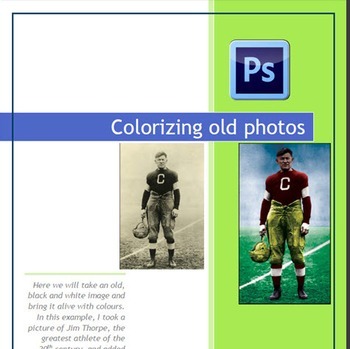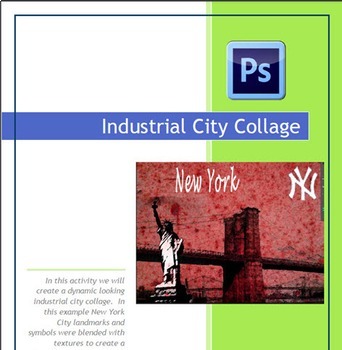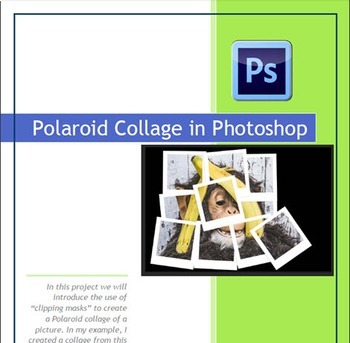Photoshop CS6 Bundle - 10 Complete Lessons for Beginners
- Zip
What educators are saying
Products in this Bundle (11)
showing 1-5 of 11 products
Description
This 10 lesson bundle provides plenty of variety and interesting, attention grabbing activities for your students. It is priced to save you 30% off buying each of the products individually. I have been giving these assignments to beginners of Photoshop and they have worked extremely well. Each lesson comes with detailed step by step instructions with plenty of screenshots.
Please feel free to contact me with questions or comments regarding this bundle! I hope that you find it useful and I look forward to hearing from you.
Notes:
- This product is designed and intended to be used on a PC (Windows) and not a Mac.
- This product uses an older version of Photoshop - Photoshop CS6. Please make sure you use this version at your school before purchasing this bundle.
- If you need a bundle with Photoshop CC, please check out Photoshop CC Bundle - 9 Complete Lessons for Beginners
Included in this package:
Photoshop CS6 Tutorial - Creating a Retro Polaroid Collage
This is an engaging, beginner and intermediate level project that my students have really enjoyed sinking their teeth into. Students choose an image that they will use as the basis for a Polaroid Collage. Using Clipping Masks, they construct realistic looking pictures complete with drop shadows.
Photoshop CS6 Tutorial - Turning a photograph into a 3D oil painting
In this creative activity, students will choose an image from the Internet and make it appear to be an oil painting. Students will use Layers, Masks and various selection tools to accomplish this task. After they have changed the appearance of their chosen image, they will place the image onto another file which includes the easel image.
This is a project that beginners can follow and enjoy!
Photoshop CS6 Tutorial - Adding Color to a Black and White image
In this assignment, students bring an old photo or image alive by adding color to it. Students begin by searching the internet for a Black and White image that they would like to use. They copy the image into Photoshop and begin selecting areas of the image and colorizing them using Curves Adjustment Layers. Students are amazed that they can take a drab, aged image and breathe life and color into it.
Photoshop CS6 Tutorial - Creating a Music Collage Poster
Students are engaged in this eye-catching assignment for a couple of reasons. First, almost everyone loves and listens to music. Also, they enjoy the blending of the background texture with the images of musicians they love. Though I used Musicians in this activity, it could easily be amended to suit the interest of individual students. Instead of musicians, they could choose actors, athletes or historical figures.
Photoshop CS6 Intro Tutorial - Spot the Differences
This assignment is great for introducing or reviewing a very important fundamental in Photoshop - using the selection tools. Students will create a Spot the Differences type graphic that you might see in a magazine. I get students to come up with their own unique Spot the Differences graphic using the internet to find images they like. You can then display the students work via projector and have classmates try to find the differences. They really enjoy this!
Photoshop CS6 Tutorial - Industrial City Collage Poster
In this activity, which is appropriate for beginners and intermediate level users, your students will create an artistic, textured collage depicting a city of their choice. Landmarks and symbols of a city are combined with a couple of industrial textures to create a gritty, urban feel.
There are plenty of screenshots included in the easy to follow instructions!
Photoshop CS6 Tutorial - Creating a Photo Mosaic Portrait
his fun, engaging activity will allow beginners to quickly build an interesting optical illusion. Using a few image sources, students will cobble together a photo mosaic face portrait. When looked at from a distance, the picture will look like the larger image of the persons head. Upon closer inspection, smaller details (pictures of the same person or people connected to that person) become more apparent.
Photoshop CS6 Tutorial - Retro Car Poster
Students really enjoy this beginner level assignment! The concept is for them to find an image of a car and turn it into a funky, bold, bright 1960's style poster. Students are free to choose either a modern car or an old model they love. Of course, for students who aren't into cars, they could choose another object or person for a theme.
There are plenty of screenshots included in these easy to follow instructions.
Photoshop CS6 Tutorial - Pop Art Intro
Students respond to this introduction to Pop Art, and soon will be creating brightly colored Pop Art from photos and images. Beginners can handle this activity for sure provided they know how to use selection tools and can follow directions step by step. They also enjoy being able to transform their favorite actor, athlete, musician or historical figure into a vibrant piece of art. There is detailed step by step instructions complete with plenty of screenshots.
Photoshop CS6 Tutorial - Pop Art Panels
In this fun activity, students create that Photoshop eye candy known as Pop Art. An image is selected from the internet, turned into pop art using some basic filters and color adjustment layers, and then copied into a four-panel format. Beginners can handle this activity for sure provided they know how to use selection tools. They also enjoy being able to transform their favorite actor, athlete, musician or historical figure into a vibrant piece of art.
Tips:
- Take the time to do these exercises yourself prior to presenting to the students so you are familiar with the steps.
- Whenever possible, show off students work when they are done, this is motivating for them.
Others you might like:
Photoshop CS6 Tutorial - Creating a Cool Text Graphic Image using Clipping Masks