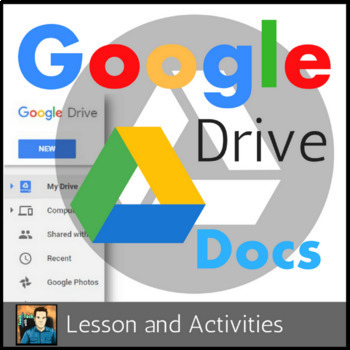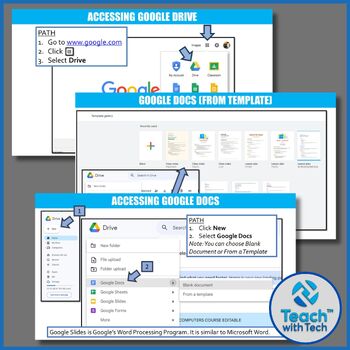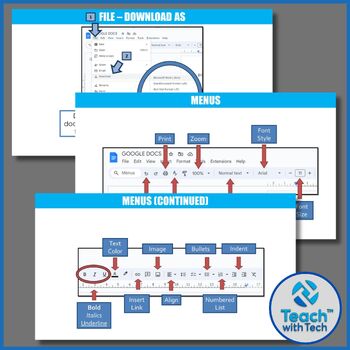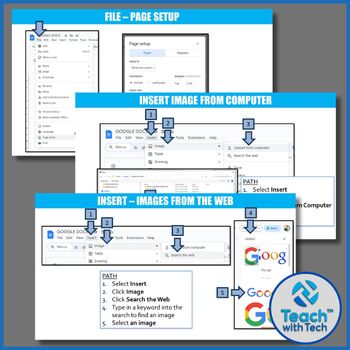Google Docs Lesson & Activities
- Zip
- Google Apps™

What educators are saying
Description
Google DOCS
• Create and share your work online and access your documents from anywhere
• This lesson and activity contains screen shots, tips, activities and instructions for setting up a free account and creating and editing Documents using Google drive.
This resource has been completely redesigned to reflect the recent changes to the DOCS menu and features! You will always have access to free updates with your purchase.
Google Docs is a FREE alternative to Microsoft Word
Note: You will receive this lesson in both PowerPoint (editable) and PDF formats.
Note: other lessons explore presentations, spreadsheets, drawings and forms within Google Drive. This lesson introduces Google Drive and explains Google Documents - (word processing) tool.
PAGE SET-UP AND WORD ART
This tutorial shows students how to set up their pages in Google Docs and use Word Art.
TOPICS
Page Setup
1. Page Orientation
2. Paper Size
3. Page Color
4. Margins
5. Page Number
6. Header/Footer
Word Art
1. Path to access Word Art
2. Fill Color
3. Line Color
4. Line Weight
5. Fonts
GOOGLE ICONS
• Insert Icons in Google Slides and Google Docs!
• Browse 1800+ free icons from Font Awesome & Google Material Design directly in Google Slides
• You can choose any color you want and the icons are imported in your Slides
• A very simple way to choose the perfect icons to illustrate your presentation
• Once you selected an icon and added it in your slide, right-click and select "Format options" to drop a shadow, add a reflection and much more
This resource has step-by-step instructions and screenshots to show teachers and students how to access, add and format icons in Google Drive.
FORMAT OPTIONS
1. Color
2. Adjustments
• Transparency
• Brightness
• Contrast
3. Drop Shadow
• Color
• Angle
• Distance
• Blur Radius
4. Reflection
• Transparency
• Distance
• Size
UPDATE: Instructions for setting up your page and using WordArt have been added to this lesson.
UPDATE #2: A lesson plan (PDF and editable version) has been added to this resource.
UPDATE #3: Google recently updated Google Docs. This resource has been updated with new screenshots and instructions to match the current version of Google Docs.
Links to other Google Drive lessons...
(Save over 50% by purchasing this bundle)
Google Drive Presentations Lesson
Google Drive Spreadsheets Lesson
***********************************************************************
Terms of Use:
Purchase of this product is for single classroom use by the purchaser only. It is a violation for individuals, schools, and districts to redistribute, edit, sell, or post this item on the internet or to other individuals.
Created by Gavin Middleton © TEACH WITH TECH ™ INC.
TeachwithTech is not affiliated with Google.com
Product names, logos, brands, and other trademarks featured or referred to within this lesson are the property of their respective trademark holders.
These trademark holders are not affiliated with TeachwithTech. They do not sponsor or endorse the contents, materials or processes discussed within this lesson.
Thanks for visiting my store! If you decide to make a purchase, please do not forget to leave feedback. I am very interested to read your thoughts about my products!
Also, don't forget to "FOLLOW" me for exciting new product announcements, sales, promotions and updates!
Gavin Middleton
TEACH WITH TECH ™ INC.
Google Drive Products
Google Drive Elementary Bundle
Holiday Pictures using Shapes in Google Drive
Google Drive Quiz/Investigation using Google Forms