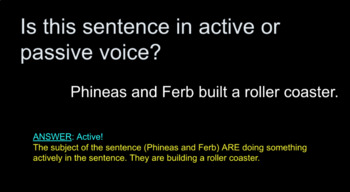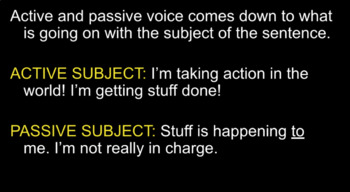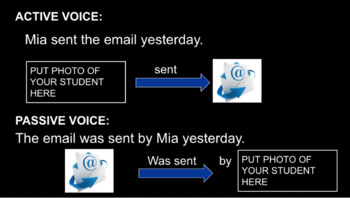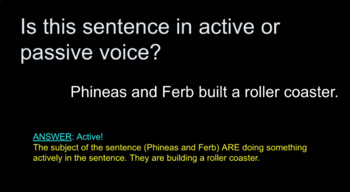Active and Passive Voice: Customizable Google Slides Intro
- Google Slides™
- Prezis

Description
This is a Google Slides presentation introducing the concept of active and passive voice to students. I recommend going through this presentation as a class, and challenging students with the simple practice questions at the end to make sure they have understood the new topic! This presentation has been designed to be customized to use a few names / photos of your actual students to help illustrate how active-passive voice sentences are structured. In my experience, this will help keep them engaged and interested!
NOTE: To customize this with a few good-natured students' names/photos, follow these directions! Please let me know if you have trouble.
1. Go to slides 7 and 8 and replace the names of the students where I've written "YOUR STUDENT."
2. Using "insert image" in Google Slides, add a photo for the two students on slide 7 and 8. You will need to duplicate the photo, one for the active voice line, and one for the passive voice line. You may need to resize the photos slightly by dragging the corner of the box.
3. Use the students' photos to replace the boxes that say "PUT PHOTO OF YOUR STUDENT HERE."
4. To make sure the animations work properly, go to slide 7 and click on the your student's photo on the active voice line and select "insert animation" under the "insert" menu. You will see a list of object animations show up on the right. Go down to the bottom of this list and drag your student's photo up to the top of the object animations list, so that it appears first on the list. Then click on your student photo's photo again on the passive voice line. Again select "insert animation" under the "insert" menu. You will see a list of object animations show up on the right, but do nothing. Repeat these steps with your student's photos on slide 8. Please let me know if you have trouble!