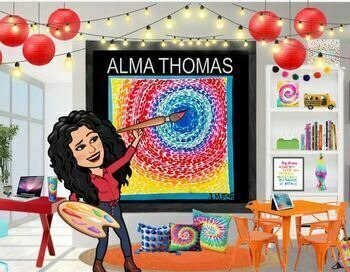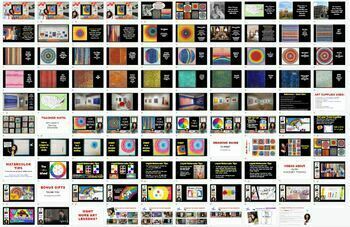ALMA THOMAS art lesson, editable slideshow
- Google Slides™

What educators are saying
Description
I taught this lesson to 600 kids and it was a hit! EASY!!!
This art lesson includes 103 editable slides, and includes 44 slides showcasing Alma's art and a look into the history of her life and how she became an artist at 75 years old. She was the first female African American to ever have her art hanging in the White House. This art lesson would fit Black History Month or anytime really. This abstract art lesson is sure to be a class favorite and EASY to do!!!!
ART SUPPLIES USED:
1. White Paper 11 X 11 (90 lb or higher Tru-Ray brand)
2. Primary colored paper 12 x 12 (red, yellow, blue)
3. Crayons (red, yellow, blue)
4. Circle Tracer (small like 2 in. in diameter, poker chip size)
5. Watercolors
6. Water Cup
7. Paintbrush
8. Paper Towel (or washcloth)
9. Drawing Guides (see slide 68 to print)
* If you prefer to not use paint for this project, students could use brightly colored markers.
* This project is best if you use thicker paper (90 lb or higher) as copy paper doesn't hold the paint well. Tru-Ray construction paper works great.
Topics (slides) in the Slideshow
1. Elements of Art: focus on Primary Colors red, yellow, and blue for the frame.
2. Color Wheel info so kids have freedom to use lots of colors.
3. Elements of Art: focus on radial circular design which creates the feeling of movement.
4. In the lesson the kids have creative freedom so although the lesson has the art pattern circular, I let kids choose how to create their art. If you look at the preview of this lesson you will see lots of different student examples from my creative students.
5. Introduction to Abstract Art
6. Forty-four editable slides on Alma Thomas, including how she was the first African American female to have her art showcased in the White House. There are tons of pictures of her art with titles and references are citied
7. Drawing Guide of the Alma Thomas so kids have extra practice.
8. WATERCOLOR TIPS for you if want to use liquid watercolors (my favorite!) You could use the watercolor tips for yourself or show them to your students. For example when talking about the paintbrush I talk about "No bad hair days," so the hair is always standing up in the cup when drying. Also when painting I have the kids hold their brush like a ballerina, on their tippy toes so they don't smash the hair. Lastly, the liquid watercolors are sorted by Warm Colors on one side of the muffin tray, and Cool Colors on the right side of the muffin tray using condiment cups with lids, so that the opposite colors are Complementary Colors, which means they look good together. All of this is explained in the slideshow.
9. BONUS SLIDES at the end for early finishers (includes videos and Color wheel songs)
*This lesson is editable so you are welcome to change the Bitmoji to match your own character.
To change your Bitmoji cartoon character:
1. First, you need the app on your phone to create your cartoon figure.
2. Download the Bitmoji app on your phone.
3. Once you open the app, it will guide you on how to create your character by taking a selfie of yourself. The app uses your picture to create your character to match your physical features.
4. Once you have your character created on your phone, you will need to get it on your computer.
5. To do that, download the Bitmoji app to your computer by going to https://www.bitmoji.com/ and look at the very bottom of that website for details.
6. Once you have downloaded the Bitmoji to your computer, you might have to "allow add on extensions" for this program to work.
7. Once the Bitmoji is linked to your computer, you will be able to edit your character from your phone, or computer (changing the outfit or theme) by using the cut and paste method.
8. You can add this cute character to your slideshow and it makes the kids smile.
Terms of Use:
Permission is granted to copy for single classroom use only, including homeschool classrooms, for use with classroom students. Additional licenses may be purchased for a reduced price. Electronic distribution is limited to single classroom use.